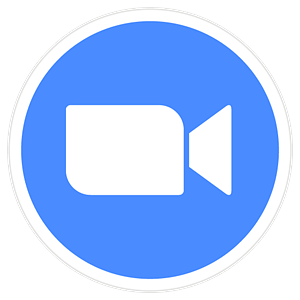Student Technology Support
| For more information please check our San Lorenzo Unified School District - Zoom Page |
|
|||||
 |
 |
 |
|||
|
|||||
| Then email me so our staff can follow up. | |||||
 |
Click here for help with Wi-Fi Connectivity in English and Spanish.
|
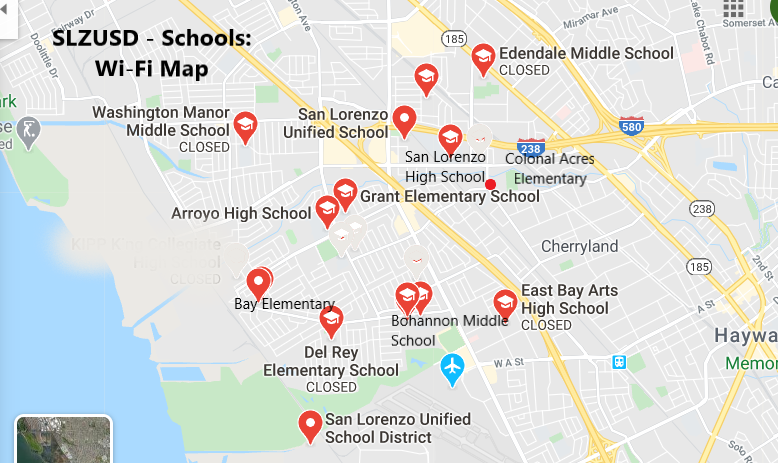
Please know that I can only reset the Google passwords and not Aeries or student passwords for desktops in the library and computer labs here at San Lorenzo High School.
How do I have my student google account password reset?
Contact one of your teachers, counselors, or any admin staff member that your password needs to be reset. They will then email me confirming your student ID number and any other important information so that I can reset your google password.
How do I reset my Aeries password?
To reset an Aeries password click on the link, “Forgot Password.” Then you will receive an email from Aeries in your school Gmail account with a code to reset your Aeries password. Click on the code inside the email and click on the"click here" link inside the email. If you go outside of the email it will not work. Important students must stay in this email to reset password correctly.
What if I forgot my password for desktops or computer labs at San Lorenzo High School?
All San Lorenzo staff members have access to that information created by our IT department in a shared drive. Please ask your teacher or a staff member to look it up for you.
Instructions on connecting to google apps with students accounts on laptops and desktops.